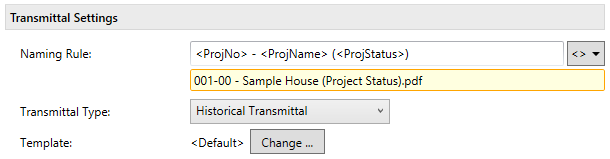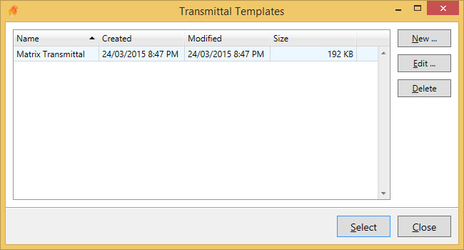This section outlines settings and customization options for generating Transmittal documents.
Naming Rule
All Naming Rule fields in Xrev Transmit can do two things, define the name of the file, but also set the folder location for these particular documents. Using the <> button you can add Project Information parameters from the Revit file as well as Microsoft Windows information displayed in the drop down list. For example:
<ProjNo>-DocTrans-<Date>
This would create a file called 2011-12-DocTrans-131001.pdf located in the default output location. If I put all my document transmittals in a particular location I could do this:
L:\Issue History\<ProjNo>\<ProjNo>-DocTrans-<Date>
or if I want my transmittal in a particular sub-folder of the default output location
Transmittal\<ProjNo>-DocTrans-<Date>
This would place the transmittal in a new subfolder called Transmittal which would be created in the Default Output Location.
Using these few options nearly all folder structures should be able to be parametrically set so they work for all projects without having to make changes to the settings each time.
Transmittal Type
There are currently 3 different Transmittal Types you can create in Xrev Transmit:
- Historical Transmittal - This transmittal uses a built-in report designer template and displays the history of all issues for a particular project. Sometimes referred to as a Matrix Transmittal
- Single Transmittal - This transmittal uses a built-in report designer template and only displays information for the current issue for a particular project. Sometimes referred to as a Per Issue Transmittal
- MS Word Transmittal - This transmittal uses a Microsoft Word template and only displays information for the current issue for a particular project. Sometimes referred to as a Per Issue Transmittal
Use this drop down to specify which Transmittal Type you would like to use. This drop down affects what displays in the Template section.
Template
This section dynamically changes depending on which Transmittal Type is selected.
Historical and Single Transmittals
The Historical and Single transmittal types use high quality reporting components to generate professional Transmittal documents. Templates are stored directly within Xrev Transmit's database in order to avoid problems with locating files when generating Transmittals. A default template is supplied for both Historical and Single transmittals, and this can be completely customized using a powerful Report Designer.
Click the button to select a customized Transmittal Template, create a new template, or further customize an existing template.
See Creating a New Transmittal Template with the Report Designer for more information on customizing report based templates.
MS Word Transmittal
The Template is an MS Word (2007) document (.docx). A sample template is installed in the following location:
C:\ProgramData\Xrev Transmit\Transmittal Template.docx
We suggest making a copy of this file, placing it on a network location where all Xrev Transmit users can access it and renaming it to have a company prefix/descriptor. This file can be modified using Microsoft Word 2007 or later to suit your company standards. See Editing the Transmittal in Word for more information on how to modify this document.
Once created, simply use the button to browse to the new template file and select it.