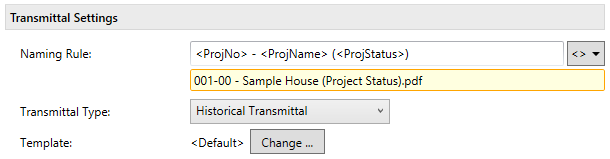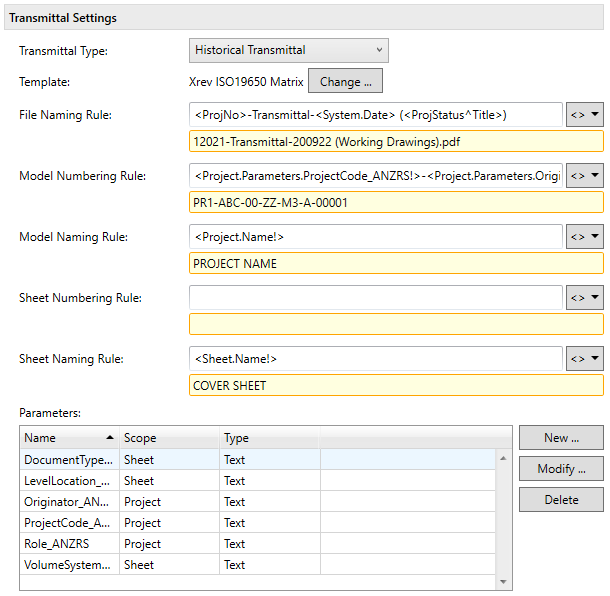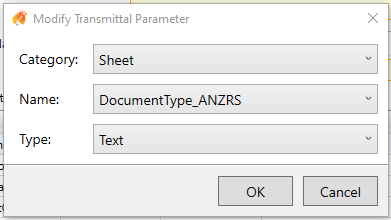This section outlines settings and customization options for generating Transmittal documents.
Naming Rule
All Naming Rule fields in Xrev Transmit can do two things, define the name of the file, but also set the folder location for these particular documents. Using the <> button you can add Project Information parameters from the Revit file as well as Microsoft Windows information displayed in the drop down list. For example:
...
This would create a file called 201112021-12-DocTrans-131001.pdf located in the default output location. If I put all my document transmittals in a particular location I could do this:
...
This section dynamically changes depending on which Transmittal Type is selected.
Historical and Single Transmittals
...
Once created, simply use the button to browse to the new template file and select it.
Model Numbering Rule
This setting allows you to control how the Revit Model is numbered when you choose to include it on your Transmittal. If nothing is entered it will use the default being the Revit File Name.
Using the button you can select from System, Xrev or Project Parameters to create your Numbering Rule. Combine with Text to achieve the desired value.
For the above example the numbering rule defined is:
| No Format |
|---|
<Project.Parameters.ProjectCode_ANZRS!>-<Project.Parameters.Originator_ANZRS!>-00-ZZ-<Project.Parameters.DocumentType_ANZRS!>-<Project.Parameters.Role_ANZRS!>-00001 |
Model Naming Rule
This setting allows you to control how the Revit Model is named when you choose to include it on your Transmittal. If nothing is entered it will use the default being the Revit Model Name parameter.
Using the button you can select from System, Xrev or Project Parameters to create your Naming Rule. Combine with Text to achieve the desired value.
Sheet Numbering Rule
This setting allows you to control how the Sheets are numbered on your Transmittal. If nothing is entered it will use the default being the Sheet Number.
Using the button you can select from System, Xrev, Sheet or Project Parameters to create your Numbering Rule. Combine with Text to achieve the desired value.
For the above example the numbering rule defined is:
| No Format |
|---|
<Project.Parameters.ProjectCode_ANZRS!>-<Project.Parameters.Originator_ANZRS!>-<Sheet.Parameters.VolumeSystem_ANZRS!>-<Sheet.Parameters.LevelLocation_ANZRS!>-<Sheet.Parameters.DocumentType_ANZRS!>-<Project.Parameters.Role_ANZRS!>-<Sheet.Number!> |
Sheet Naming Rule
This setting allows you to control how the Sheets are named on your Transmittal. If nothing is entered it will use the default being the Sheet Name. However, some companies use a Sheet Name and Sheet Name Line 2 approach on their Titleblocks.
Using the button you can select from System, Xrev, Sheet or Project Parameters to create your Naming Rule. Combine with Text to achieve the desired value.
Transmittal Parameters
If you require more than the standard built in Revit parameters on your Transmittal, perhaps for compliance with ISO19650, you may need to add custom parameters to your Transmittal Template for use in the Report Designer. To do this, first you must add them here.
- Select the button
- This opens a dialog to allow you to pick from parameters from your Revit Project (that you have open in the background). First select the Category of elements you want to add the parameter from, either Sheet Parameters or Project Information Parameters, then choose from the dropdown list, the parameter you wish to add. The Parameter Type will automatically be selected, however you can technically override it. So you could select a Number parameter but on the Transmittal Template we could treat it as Text.
- Select OK to successfully add this parameter. If you now went into the Transmittal Report Designer Editor this parameter would be available for placement.