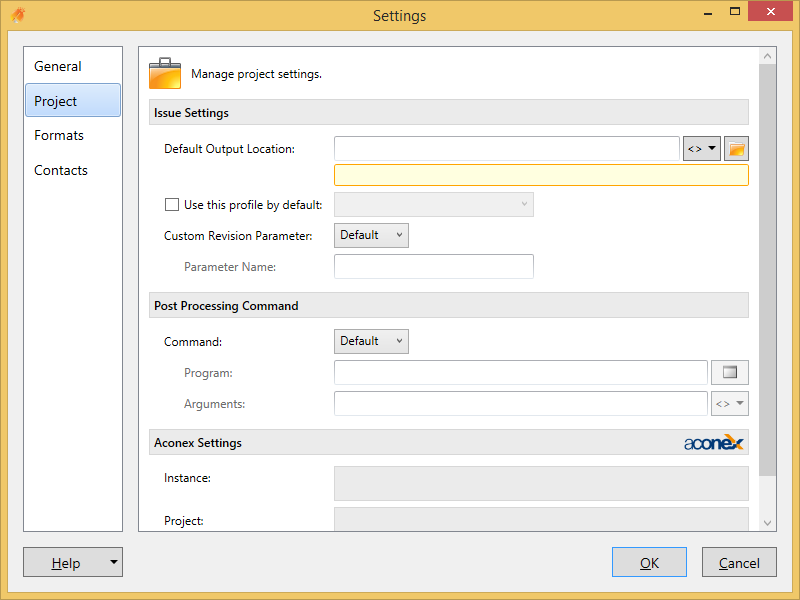Overview
Sometimes you may have a particular project that may need to use different settings than your office standard. In the Settings dialog, this is the purpose of the Project tab.
If values are set here they modify or override the equivalent settings on the General tab.
Settings stored by Project Number
It is important to note that settings made on the Project tab are only applicable to the Project Number of the Revit file you currently have open. If you open another project with a different Project Number in Revit then these settings will be blank again.
This is as intended, as these settings should only really need to be used under special circumstances.
Project Default Output Location
Enter your Output Location here to either override the global output location or append to it. This is useful if you have a project using a different folder structure to your current standard, or other special circumstance when files need to be ordered differently...
Project Default Profile
For each project you can set the default format profile to use. This way as a Revit Manager, you can ensure your team is using the correct PDF, DWG, DWF etc settings for this particular project. Again this setting is stored by Project Number.
Custom Revision Parameter
For this project, define whether to use the option defined in the general settings, you can override and set a different revision parameter to use, or you can choose to use the standard revision parameter.
Post Processing Command
In this section you have 3 options. You can choose to use the post processing option defined in the general settings, you can override and set a different post processing file, or you can disable post processing on this particular project all together. Please refer to the General Settings, post processing feature for further information on this option.
Aconex Settings
Here you can login to Aconex and associate the correct Aconex Instance (location) and Aconex Project so it's automatically selected during the Aconex wizard.