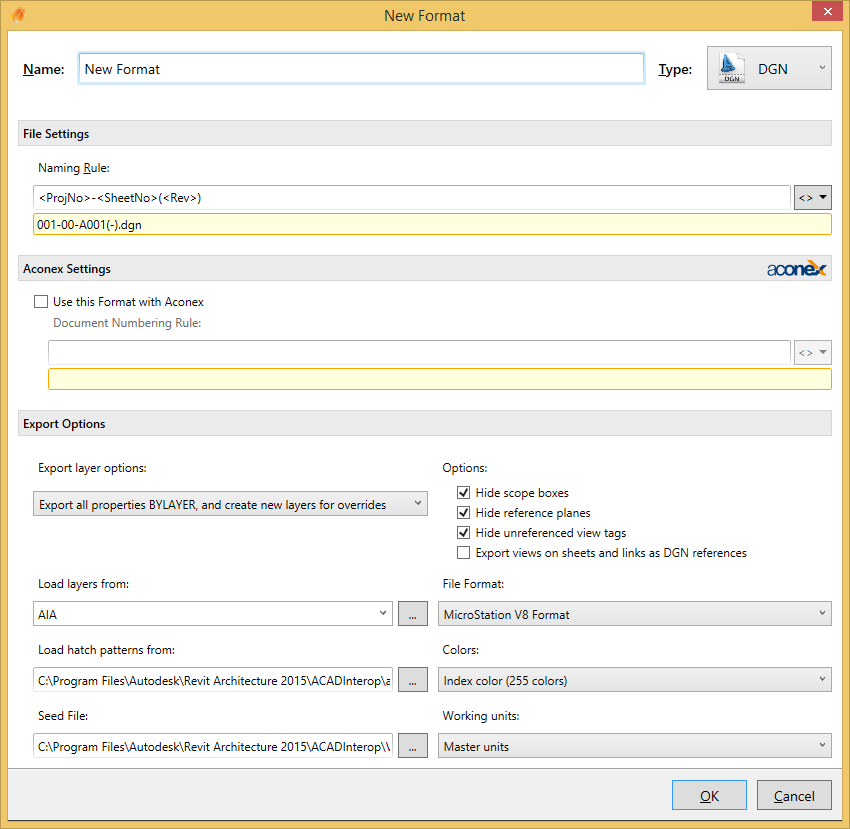File Settings
Naming Rule
The Naming Rule setting defines a rule that will be used to name the exported file. See the Naming Rules section for more information.
Aconex Settings
Select one of the following Export layer options to specify how Revit elements with view-specific graphic overrides will be mapped to CAD layers. (Graphic properties of Revit elements, such as colour, line weight, and line style, are defined in the Object Styles of the categories to which the elements belong, but these definitions can be overridden for a selected element in a specific view.)
...
Export all properties BYLAYER, and create new layers for overrides - A Revit element with view-specific graphics will be placed on its own CAD layer. This option provides by-layer control over the exported DGN file, and preserves graphical intent. However, it increases the number of layers in the exported DGN file.
Load Hatch Patterns
Specify a hatch pattern (.pat file) that is used in the file mapping table in the standard Revit Exports. Note the mapping table is not accessible through the Revit API and as such is unable to be provided as an option here.
Seed File
Use the browse button to specify the Seed File to be used for DGN exports.
Colors
Select either of the following options to specify how colors are exported to DGN files:
...
True colour (RGB Values) - This uses the RGB value from Revit for the ByLayer and ByEntity parameters. For example, when you export room (or space) colour fills, the colours in the exported file will exactly match those in the original file.
Working Units
Specify whether to export with Master Units or Sub Units.
Options
You can select any or all of these options to hide the following types of Revit elements in the exported file; Scope Boxes, Reference Planes, Unreferenced View Tags.
...