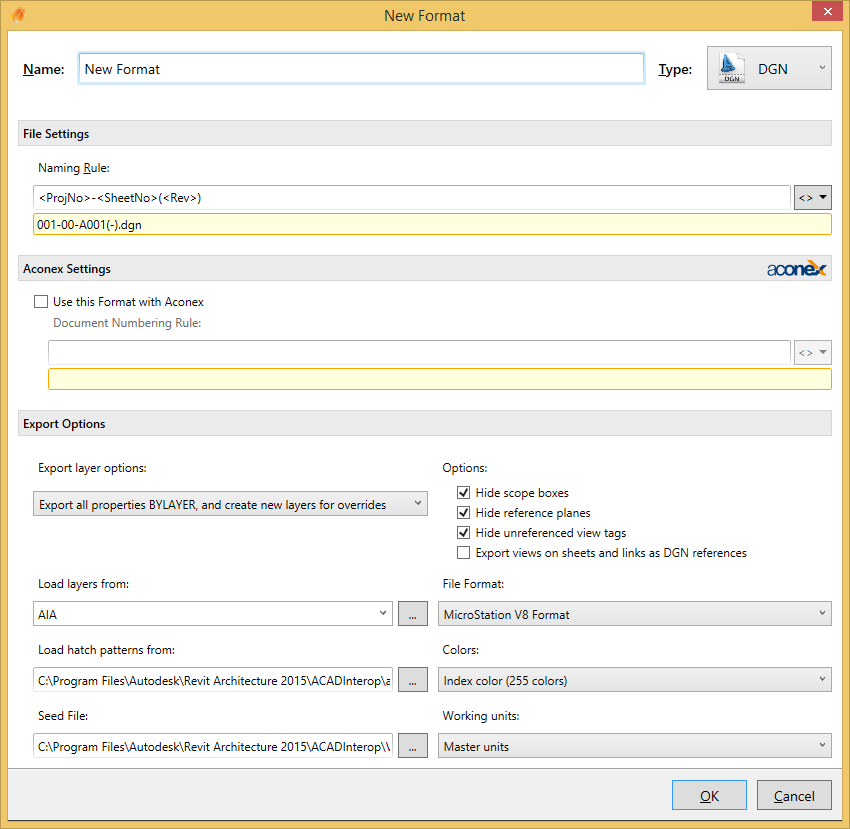DGN Export Options
File Settings
Naming Rule
The Naming Rule setting defines a rule that will be used to name the exported file. See Naming Rules and Output Locations for more information.
Aconex Settings
Select one of the following Export layer options to specify how Revit elements with view-specific graphic overrides will be mapped to CAD layers. (Graphic properties of Revit elements, such as colour, line weight, and line style, are defined in the Object Styles of the categories to which the elements belong, but these definitions can be overridden for a selected element in a specific view.)
Export category properties BYLAYER and overrides BYENTITY - A Revit element with view-specific graphic overrides will retain those overrides in the CAD application, but will reside on the same CAD layer as other entities in the same Revit category.
Export all properties BYLAYER, but do not export overrides - View-specific graphic overrides will be ignored in the CAD application. Any exported Revit element will reside on the same CAD layer as other entities in the same Revit category. By forcing all entities to display the visual properties defined by their layer, this option results in a lower number of layers and provides by-layer control over the exported DWG/DWF file.
Export all properties BYLAYER, and create new layers for overrides - A Revit element with view-specific graphics will be placed on its own CAD layer. This option provides by-layer control over the exported DGN file, and preserves graphical intent. However, it increases the number of layers in the exported DGN file.
Load layers from
Specify the layer mapping file to be used, either by selecting one of the standards from the drop down or using the browse button to select your own.
Load Hatch Patterns
Specify a hatch pattern (.pat file) that is used in the file mapping table in the standard Revit Exports. Note the mapping table is not accessible through the Revit API and as such is unable to be provided as an option here.
Seed File
Use the browse button to specify the Seed File to be used for DGN exports.
Colors
Select either of the following options to specify how colors are exported:
Index color (255 Colors) - For colors that are set by category, the indexed colors will be used. When colors are not set by category and the override is preserved in the export, Revit uses the closest match from the 255 indexed colors and thus may not provide an exact match for RGB and Pantone® colors.
True colour (RGB Values) - This uses the RGB value from Revit for the ByLayer and ByEntity parameters. For example, when you export room (or space) colour fills, the colours in the exported file will exactly match those in the original file.
Working Units
Specify whether to export with Master Units or Sub Units.
Options
You can select any or all of these options to hide the following types of Revit elements in the exported file; Scope Boxes, Reference Planes, Unreferenced View Tags.
If you want views placed on sheets or linked files in the project to be exported to a single file rather than to several files that reference each other, make sure the Export views on sheets and links as DGN references option is cleared.
Note: Upon export to V8 format, sheets are converted into sheet models in the DGN file. However, V7 format only supports one model, so even if the Export views on sheets and links as DGN references option is selected, and referenced files are created, they will not be referenced to the host file.