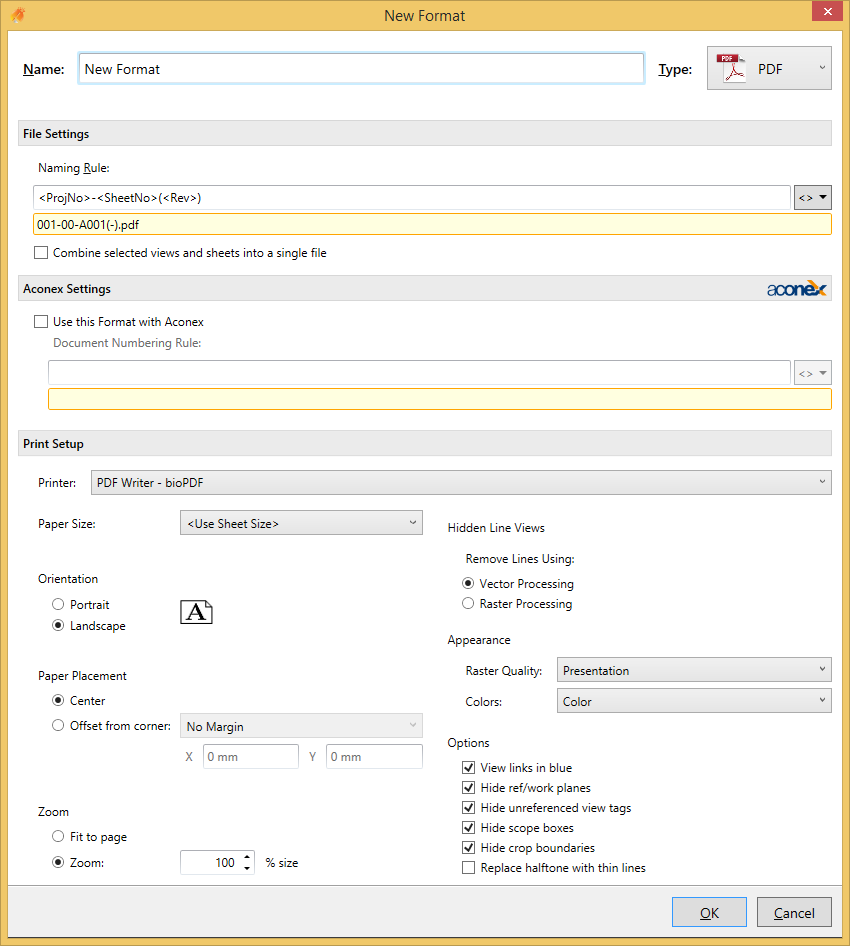PDF Print Setup
File Settings
Naming Rule
The Naming Rule setting defines a rule that will be used to name the exported file. See Naming Rules and Output Locations for more information.
Combine selected views and sheets
The Combine selected views and sheets into a single file option determines whether to combine all selected sheets into a single file.
Note: If you select this option then you cannot use Revit sheet parameters in the Naming Rule.
Aconex Settings
See the Format dialog section for more information.
Print Setup
Printer
Only PDF printers should show up on this list. However, although others will show up, Xrev Transmit currently only supports automatic naming with the supplied bioPDF printer or Bluebeam PDF, Adobe PDF & PDF Creator.
Paper Size
Specify what sheet size you are using or select the <Use Sheet Size> option to have the export automatically handle varying size sheets by reading the title block size.
Orientation
Specify whether the sheet orientation is to be Portrait or Landscape.
Paper Placement
Specify how the revit sheet is positioned on the sheet. Either offset from the corner a nominated amount or placed centrally.
Zoom
Specify the scaling factor required.
Hidden Line Views
Select whether Hidden Line views are to be processed as images (Raster) or as lines (vector). Vector is generally quicker and of higher quality, but occasionally some information may not be printed, in which case raster settings may be required on that particular sheet.
Appearance
Specify the quality required of images/renderings captured on the sheets and whether the sheets are to be processed in Black and White, Greyscale or Colour.
Options
View links in blue
Display level, section marker, elevation markers, callout markers as blue when they are a hyperlink.
Hide ref/work planes
Automatically turn off reference planes so they don’t print/export.
Hide unreferenced view tags
Automatically turn off any sections/elevations/callouts that have not been placed on sheets yet.
Replace halftone with thin lines
Automatically use thin lines for halftoned elements instead of a grey scaled line.
Hide scope boxes
Automatically turn off any visible scope boxes so they don’t print/export.
Hide crop boundaries
Automatically turn off any visible crop boundaries so they don’t print/export.